Blog
My Git Configuration 2024-09-25
Updated 2025-09-09
git notoriously has a steep learning curve, so I wanted
to share some of my git configuration options that have improved my workflow.
You can view your global configuration by typing git config --global --list or
by viewing your ~/.gitconfig file.
Default Commit Author
First up is user.email and user.name, which almost everyone sets as global
settings in their ~/.gitconfig file like this:
git config --global user.name "Your Name"
git config --global user.email "your-email@your-domain.com"
This ensures that your name and email address appear on the commits that you
author. Your global git configuration file ~/.gitignore is updated as follows:
[user]
name = Your Name
email = your-email@your-domain.com
Line Endings
If you develop on various operating systems (i.e. Windows and Linux), you may
run into line feed issues. My opinion is to ensure whatever is committed to a
repository uses LF only,
never CR and never CRLF. To ensure this happens, I recommend setting the
core.autocrlf option
to input. In my opinion, you should do this even on Windows where CRLF is
often used. You can always override this for each repository with a
.gitattributes file.
git config --global core.autocrlf input
Diff Options
I have found it sometimes useful to show a colored diff at the word level like
this: git wdiff. Under the hood, you can configure git to invoke
diff --color-words.
git config --global alias.wdiff="diff --color-words"
Now you can run git wdiff instead of git diff where appropriate. You can
even perform diffs on more complex files such as
Word documents. Hrishi
Olickel has a great
blog post discussing how
to do this.
Distinguishing Moved Lines from Added / Removed Lines (Added 2025-03-26)
git diff normally highlights added lights in green and removed lines in red,
but have you ever ran into a situation where you simply moved some code from one
place to another (i.e. cut / paste), perhaps even in the same file? Wouldn't it
be nice to distinguish between "moved" lines and added lines?
git config --global diff.colorMoved default
git config --global diff.colorMovedWS allow-indentation-change
Before:
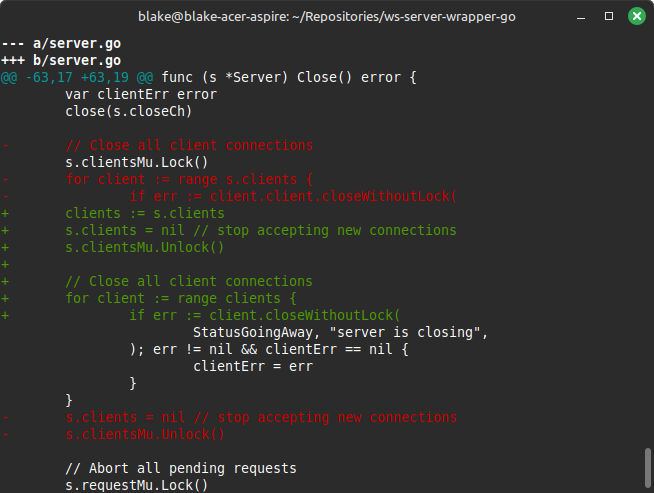
After:
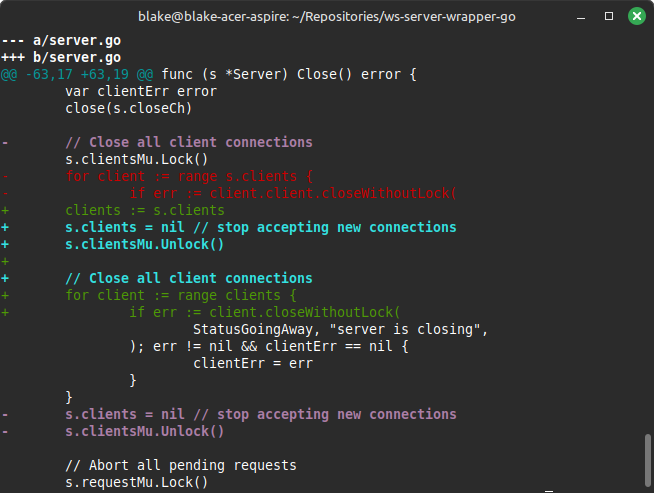
It now becomes very apparent which lines were moved vs. added / removed.
Push Options
Many times I just want git push to push my branch with the same name as the
remote and automatically set up upstream tracking. As of Git 2.37 this is
possible with two settings:
git config --global push.default current
git config --global --bool push.autoSetupRemote true
push.default has
many options
now. If you find yourself looking back and forth between the descriptions to see
the differences, try using this chart (courtesy of
this StackOverflow answer):
| Behavior | simple1 |
upstream2 |
current |
matching |
nothing3 |
|---|---|---|---|---|---|
| Push checked-out branch | ✔ | ✔ | ✔ | ✔ | |
| Push other branches | ✔ | ||||
| Upstream branch must be configured |
✔ | ✔ | |||
| Upstream branch name must match |
✔ | ✔ | ✔ |
1 simple is the default setting value since Git v2.0, released
in 2014.
2 upstream has a deprecated alias, tracking.
3 nothing requires all options to be specified on the
CLI.
push.autoSetupRemote enables a feature where pushing a new branch to a remote
repository automatically sets up that branch to track the remote branch with the
same name.
I'm sure you've seen this annoying error message when you run git push:
fatal: The current branch my-branch-name has no upstream branch.
To push the current branch and set the remote as upstream, use
git push --set-upstream origin my-branch-name
Yeah… push.autoSetupRemote fixes this problem. Now, if we create a new branch
from master:
git checkout master
git checkout -b feat/my-new-feature
We can simply make commits on it and push to origin with git push. So
instead of this:
git push -u origin feat/my-new-feature
We can do this:
git push
…and your new branch is automatically pushed to origin with the same branch
name.
Automatically Push Tags (Added 2025-09-09)
Finally, we have the push.followTags setting, which will push all local tags
that aren't on the remote anytime you push anything.
git config --global --bool push.followTags true
Pull Options
git pull is an alias for:
git fetch
git merge
Since git merge can sometimes result in merge conflicts, I'd prefer that it's
only run with --ff-only, so that merging only occurs if a fast-forward is
possible. You can make this the default for git pull with this configuration:
git config --global pull.ff only
Similarly, I really like git fetch to be run with the
git fetch --prune option
set. This ensures that deleted remote reference branches are also deleted on the
local machine, which I believe is a nice way to clean up old branch references.
Note: this does not clean up local branches, just the references to the deleted
remote branches.
git config --global fetch.prune true
Log Decoration
git log --decorate is a bit nicer than git log in my opinion. We can set
this behavior by default:
git config --global log.decorate auto
Sorting Tags (Added 2025-09-09)
Most of my tags are semver strings, but if I type
git tag, they are printed in lexicographical order. For example:
# git tag
v0.1.1
v0.10.0
v0.11.0
v0.12.0
v0.2.0
v0.3.0
...
But, we can easily treat tags as version strings and sort them accordingly:
git config --global tag.sort version:refname
Now we get proper sorting:
# git tag
v0.1.1
v0.2.0
v0.3.0
...
v0.9.0
v0.10.0
v0.11.0
v0.12.0
Using SSH instead of HTTPS (Added 2025-01-28)
It can sometimes be useful (i.e. for go get and other tools) to force usage of
SSH over HTTPS when fetching or pushing repositories,
git config --global url.ssh://git@github.com/.insteadOf https://github.com/
Now anytime you git clone https://github.com/bminer/ws-wrapper, under the hood
it will clone it like this: git clone ssh://git@github.com/bminer/ws-wrapper.
Conclusion
That's it! Here's my entire git configuration file with all of these settings applied:
[user]
name = Blake Miner
email = miner.blake@gmail.com
[core]
autocrlf = input
[alias]
wdiff = diff --color-words
[diff]
colorMoved = default
colorMovedWS = allow-indentation-change
[log]
decorate = auto
[tag]
sort = version:refname
[push]
default = current
autoSetupRemote = true
followTags = true
[fetch]
prune = true
[pull]
ff = only
[url "ssh://git@github.com/"]
insteadOf = https://github.com/
Now go git 'em!
Blog Post Index
- 2025-09-18 Why C is Actually a Terrible Language
- 2025-01-26 Just Use Web Technologies for Your Next Killer App
- 2024-12-14 Typora – A Brief Review of the Best Markdown Editor
- 2024-11-06 nushell – A Shell Using Structured Data
- 2024-10-07 Building a Markdown Blog with Caddy
- 2024-10-06 Surround Sound on a Raspberry Pi 3
- 2024-10-03 Building a Markdown Website with Caddy
- 2024-09-25 My Git Configuration
- 2024-09-11 Why Databases
- 2024-09-06 New Website